Charts
图表是数据的图形表示,通常采用图形或图表的格式。
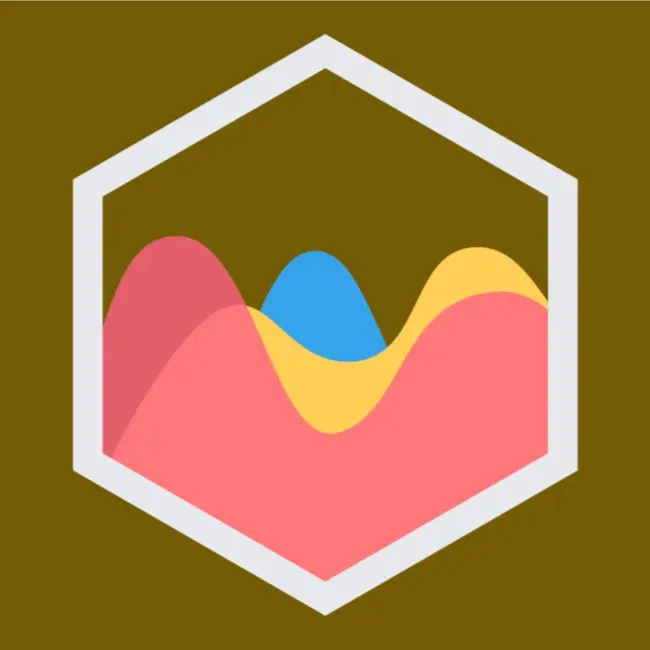
如何在gnuplot中绘制条形图?
在gnuplot中绘制条形图主要依赖于`plot`命令与`using`选项。以下是一个简单的步骤和一个示例,展示如何使用gnuplot绘制条形图:
1. **准备数据**: 首先你需要准备数据。假设你有一个数据文件`data.txt`,其内容如下:
```
# XLabel Value
"Apple" 30
"Banana" 40
"Cherry" 35
```
每一行包含一个字符串标签和一个数值。
2. **设置绘图风格**: 在gnuplot中,需要设置绘图的风格为`boxes`,这样才能绘制出条形图。
3. **绘制图形**:
- 启动gnuplot。
- 设置绘图风格为boxes。
- 使用`plot`命令载入数据,并指定用哪些列作为标签和数值。
下面是具体的gnuplot命令:
```gnuplot
# 设置图形的标题
set title "Fruit Sales"
# 设置条形图风格
set style data boxes
# 设置标签轴(这里是x轴)的标签
set xtics rotate by -45
# 设置x轴数据来自于数据文件的第一列
set xtics nomirror rotate by -45 font ",8"
# 设置y轴的标签
set ylabel "Sales"
# 导入数据,使用1:3意味着使用第一列作为x,第二列作为y
plot "data.txt" using 2:xtic(1) title "2019" with boxes
```
这段代码首先设置了图形的一些基本属性,比如标题、x轴和y轴的标签等。然后,`plot`命令用来实际绘制图形,其中`using 2:xtic(1)`这部分告诉gnuplot使用第二列作为数值轴,第一列的值作为x轴的标签。`with boxes`指定了使用箱式图(条形图)的风格来绘制。
以上就是在gnuplot中绘制简单条形图的基本方法。你可以根据需要调整图形的其他属性,比如颜色、图例等,来增强图形的表达力和可读性。
阅读 35 · 2024年7月25日 23:18
如何使用 d3 . Js 创建家谱?
在使用d3.js创建家谱时,您可以遵循以下步骤:
### 1. 收集数据
首先,您需要确定家谱的数据结构。通常,这包括个人的姓名、生日、家庭关系等信息。数据可以以JSON格式存储,例如:
```json
{
"name": "John Doe",
"children": [
{
"name": "Jane Doe",
"children": [
{"name": "Jim Doe"},
{"name": "Jill Doe"}
]
},
{
"name": "Joe Doe"
}
]
}
```
### 2. 设计布局
d3.js提供多种布局来呈现树状或层次型数据。对于家谱,您可以使用 `d3.tree()`或 `d3.cluster()`布局,这两种布局都适合展示层次数据。
### 3. 创建SVG容器
在HTML文件中,您需要创建一个SVG容器来绘制家谱:
```html
<svg width="960" height="600"></svg>
```
### 4. 绘制家谱
使用D3的数据绑定和绘图功能,将每个节点绑定到SVG元素并绘制它。您可能需要添加矩形、文本和连线等元素:
```javascript
var tree = d3.tree()
.size([height, width]);
var nodes = d3.hierarchy(data);
nodes = tree(nodes);
var svg = d3.select("svg")
.attr("width", width)
.attr("height", height)
.append("g")
.attr("transform", "translate(40,0)");
var link = svg.selectAll(".link")
.data(nodes.descendants().slice(1))
.enter().append("path")
.attr("class", "link")
.attr("d", function(d) {
return "M" + d.y + "," + d.x
+ "C" + (d.y + d.parent.y) / 2 + "," + d.x
+ " " + (d.y + d.parent.y) / 2 + "," + d.parent.x
+ " " + d.parent.y + "," + d.parent.x;
});
var node = svg.selectAll(".node")
.data(nodes.descendants())
.enter().append("g")
.attr("class", "node")
.attr("transform", function(d) {
return "translate(" + d.y + "," + d.x + ")"; });
node.append("circle")
.attr("r", 10);
node.append("text")
.attr("dy", ".35em")
.attr("x", function(d) { return d.children ? -13 : 13; })
.style("text-anchor", function(d) { return d.children ? "end" : "start"; })
.text(function(d) { return d.data.name; });
```
### 5. 添加交互
可以添加一些交互功能,如点击节点展开/折叠子树、拖动以重新组织家谱等。这可以通过添加事件监听器和相应的功能来实现:
```javascript
node.on("click", function(d) {
if (d.children) {
d._children = d.children;
d.children = null;
} else {
d.children = d._children;
d._children = null;
}
update(d);
});
```
### 示例项目
在我的一个项目中,我为客户开发了一个互动的家谱展示。通过使用d3.js,我们成功地实现了数据的动态加载和家谱视图的实时更新,为用户带来了直观并丰富的视觉体验。
阅读 38 · 2024年7月25日 19:19
如何在ChartJs中隐藏y轴?
在Chart.js中隐藏y轴的一个常见方法是通过配置图表的选项(`options`)来实现。具体来说,你可以在图表的配置中设置y轴的`display`属性为`false`。这样可以完全隐藏y轴,但图表的数据显示仍会保持。以下是一个具体的例子:
假设我们正在使用Chart.js创建一个简单的柱状图,我们想要隐藏y轴。我们可以在图表的配置中这样设置:
```javascript
const ctx = document.getElementById('myChart').getContext('2d');
const myChart = new Chart(ctx, {
type: 'bar',
data: {
labels: ['红色', '蓝色', '黄色', '绿色', '紫色', '橙色'],
datasets: [{
label: '颜色分布',
data: [12, 19, 3, 5, 2, 3],
backgroundColor: [
'rgba(255, 99, 132, 0.2)',
'rgba(54, 162, 235, 0.2)',
'rgba(255, 206, 86, 0.2)',
'rgba(75, 192, 192, 0.2)',
'rgba(153, 102, 255, 0.2)',
'rgba(255, 159, 64, 0.2)'
],
borderColor: [
'rgba(255, 99, 132, 1)',
'rgba(54, 162, 235, 1)',
'rgba(255, 206, 86, 1)',
'rgba(75, 192, 192, 1)',
'rgba(153, 102, 255, 1)',
'rgba(255, 159, 64, 1)'
],
borderWidth: 1
}]
},
options: {
scales: {
yAxes: [{
display: false // 这里设置为false隐藏y轴
}]
}
}
});
```
在这个例子中,我们首先创建了一个柱状图的数据配置,包括一些颜色的标签和对应的数据。然后在`options`属性中,我们设置了`yAxes`数组中的第一个元素的`display`属性为`false`。这样就可以隐藏y轴,用户看到的图表只显示柱状图和x轴的标签,而没有y轴的显示。
通过这种方式,我们可以有效地控制图表的显示内容,使其更符合特定的展示需求。
阅读 51 · 2024年7月25日 19:16
如何设置ChartJS Y轴标题?
在使用ChartJS时,要设置Y轴的标题,我们通常需要修改图表的配置选项中的`scales`属性。这里有一个具体的步骤说明和代码示例,可以帮助你理解如何为Y轴添加标题。
### 步骤 1: 引入ChartJS库
首先,确保你的项目中已经正确引入了ChartJS库。可以通过CDN或将库下载到本地来实现。
```html
<script src="https://cdn.jsdelivr.net/npm/chart.js"></script>
```
### 步骤 2: 创建画布(Canvas)
在HTML文件中,添加一个`<canvas>`元素,以便ChartJS可以在其中渲染图表。
```html
<canvas id="myChart"></canvas>
```
### 步骤 3: 配置图表
在JavaScript中,我们需要创建图表的配置对象。重点是`scales`属性,特别是`yAxes`数组,其中我们可以设置`scaleLabel`属性来定义Y轴的标题。
```javascript
var ctx = document.getElementById('myChart').getContext('2d');
var myChart = new Chart(ctx, {
type: 'bar', // 图表类型,这里用柱状图作为示例
data: {
labels: ['Red', 'Blue', 'Yellow', 'Green', 'Purple', 'Orange'],
datasets: [{
label: '# of Votes',
data: [12, 19, 3, 5, 2, 3],
backgroundColor: [
'rgba(255, 99, 132, 0.2)',
'rgba(54, 162, 235, 0.2)',
'rgba(255, 206, 86, 0.2)',
'rgba(75, 192, 192, 0.2)',
'rgba(153, 102, 255, 0.2)',
'rgba(255, 159, 64, 0.2)'
],
borderColor: [
'rgba(255, 99, 132, 1)',
'rgba(54, 162, 235, 1)',
'rgba(255, 206, 86, 1)',
'rgba(75, 192, 192, 1)',
'rgba(153, 102, 255, 1)',
'rgba(255, 159, 64, 1)'
],
borderWidth: 1
}]
},
options: {
scales: {
yAxes: [{
scaleLabel: {
display: true,
labelString: '投票数量'
}
}]
}
}
});
```
### 步骤 4: 查看结果
在浏览器中打开包含上述代码的HTML文件,你应该可以看到一个包含Y轴标题“投票数量”的柱状图。
通过这种方式,你可以为ChartJS中的Y轴添加清晰的标题,这对于提高图表的可读性非常有帮助。
阅读 35 · 2024年7月25日 19:15
如何在chartjs中将起始值设置为“0”?
在使用Chart.js时,确保图表的起始值为“0”可以增加数据的可读性,特别是在呈现需要从0开始比较的数据时。要设置起始值为0,可以在您的图表配置中指定Y轴的`beginAtZero`选项。这可以确保无论数据点的最小值是多少,Y轴都从0开始。
这里是一个基本的例子,展示如何在一个条形图(Bar Chart)中设置Y轴起始值为0:
```javascript
var ctx = document.getElementById('myChart').getContext('2d');
var myChart = new Chart(ctx, {
type: 'bar',
data: {
labels: ['Red', 'Blue', 'Yellow', 'Green', 'Purple', 'Orange'],
datasets: [{
label: '# of Votes',
data: [12, 19, 3, 5, 2, 3],
backgroundColor: [
'rgba(255, 99, 132, 0.2)',
'rgba(54, 162, 235, 0.2)',
'rgba(255, 206, 86, 0.2)',
'rgba(75, 192, 192, 0.2)',
'rgba(153, 102, 255, 0.2)',
'rgba(255, 159, 64, 0.2)'
],
borderColor: [
'rgba(255, 99, 132, 1)',
'rgba(54, 162, 235, 1)',
'rgba(255, 206, 86, 1)',
'rgba(75, 192, 192, 1)',
'rgba(153, 102, 255, 1)',
'rgba(255, 159, 64, 1)'
],
borderWidth: 1
}]
},
options: {
scales: {
y: {
beginAtZero: true // 设置Y轴起始值为0
}
}
}
});
```
在这段代码中,`options.scales.y.beginAtZero: true` 是关键配置,它告诉Chart.js在Y轴上从0开始绘制,而不考虑数据集中的最小值是多少。这种设置对于确保图表的准确性和易读性非常重要,特别是当您展示的数据包含0或负值时。
阅读 42 · 2024年7月25日 19:15